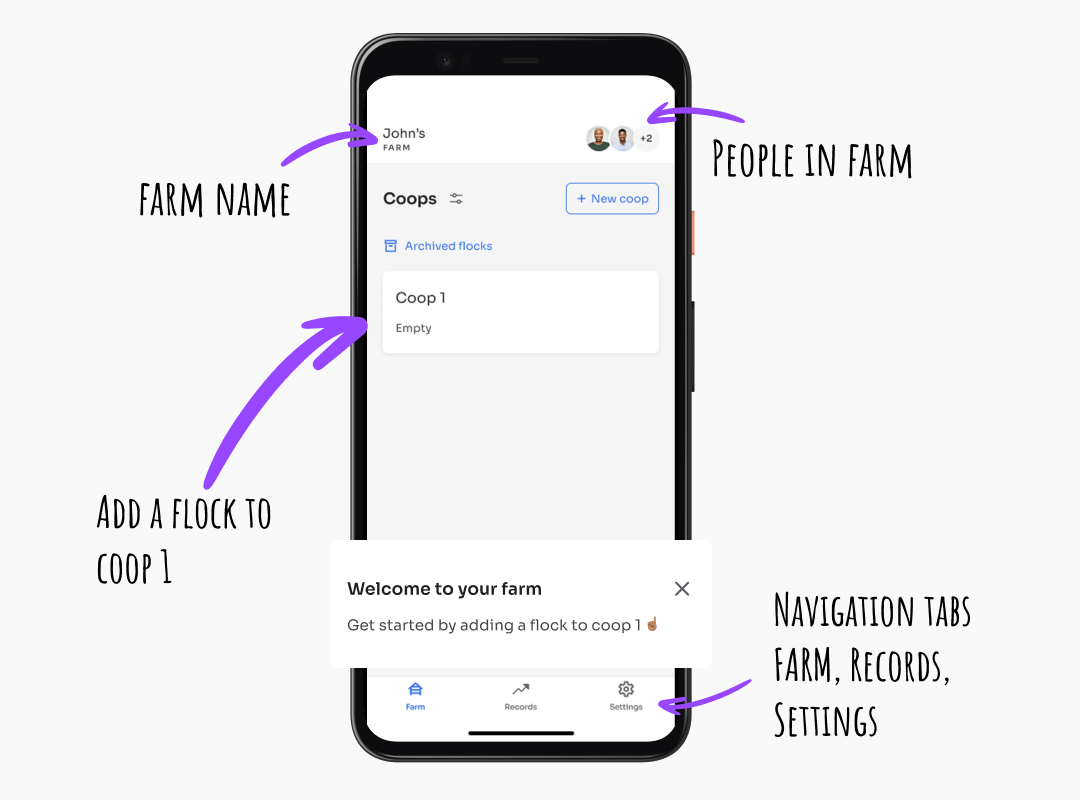By now, you are aware of Kukufarm – a poultry app – that we have released on PlayStore and AppStore. If you’ve not already set up your farm, we will walk you through the process. The set up should take less than minute in which time you should
- Sign in
- Add your flock to a coop, and
- Start logging your flock performance data
With Kukufarm you can do all kinds of poultry farming management and flock records. These including chicken, turkey, geese, quail and duck and so on. Furthermore Kukufarm is built to support: backyard poultry farmers, hobbyist poultry keepers, and commercial poultry farmers. If you don’t have the app installed on your phone, download it from PlayStore or AppStore.
Below are 3 steps on how to set up your poultry farm on Kukufarm. Also check out our Youtube and TikTok for more videos and content on how to use Kukufarm for poultry management and records.
Setting up your farm on Kukufarm poultry app
1. Sign in – Continue with Google & Apple
The first screen that you see when you start Kukufarm is the sign in screen. Since Kukufarm poultry management app is available on PlayStore and AppStore, the sign in options are a no brainer. Dah! As a result this means you use your Google or Apple account to create an account on Kukufarm.

Why you need to create a Kukufarm account?
There are 2 reasons why you need to create a Kukufarm account. Firstly, this enables us to backup your data, and therefore provide data-mobility. If for instance you lose your phone or change phones, you just login with your account and your data is all there!
Secondly, since most poultry farmers manage their farm with their spouse, business partners, or have a farm manager, having an account makes it easier to co-manage your poultry farm. That is, once you’ve a Kukufarm account, you can add you co-farmers to simplify farm management and record keeping.
Complete your profile
This step is auto-completed. Basically, you do not need to edit your farms name and your profile image. Nonetheless, we think the ability to change these personalises your account even more. You can still change your name and profile image later.

How does Kukufarm use your name and profile image?
Kukufarm names your farm after you. For instance if your name is John, your farm will be named John’s farm. Your profile image is used as a link to show co-farmers you’ve added to your farm. You can change your profile image so you’re recognisable by your co-farmers, if you add any.
2. Add a flock to a coop
Once you’re done with your profile, you are taken to your farms Home Screen which is Labeled Farm. From this screen you can your farm’s name, your profile image, coops, and navigation tabs at the bottom.

It should take you less than 1 minute to get to your farm’s home screen. At this point your farm set up is done. Next steps are about adding a flock to a coop, viewing and logging flock performance data.
There is also a guide text at the bottom of this screen which informs you what to do next. That is, to get started by adding a flock in coop 1. To add a flock in coop 1,
- Tap on coop 1
- In Coop 1 screen, you will see Add new coop button. Tap this button to open flock creation form.
- Enter your flock details and tap save
- Your flock is now added to coop 1. From here you can add birds, archive or delete your flock.
- From Coop 1 screen, tap Back to go back to Farm screen.

There are other miscellaneous things you can do in the coop screen. Firstly, you can add your flock’s image. Secondly, you can set your coop’s poultry system.
3. Start logging flock data
Now that you’ve added a flock into coop 1, tap on the Records tab at the bottom of the screen. This will take you to the flock records screen. From here tapping your flock, takes you to your flocks’s record view screen.

In the your flock’s records view screen you will see 3 main tabs: birds, finances, and eggs (if your flock is a layers or mixed type). If your flock is a broilers, you will only have birds and finances record views.
From your flocks record view screen, you can view and log respective records. Essentially you can log birds removed, sales and expenses, and eggs collected.
*
That’s about it. Your poultry farm is now set up on Kukufarm.
Happy poultry 🐓 farming!
By this point you’re also familiar with some of the main parts of the app. However, you might still have a few more things to do before your farm is completely set up.
For instance, if you’ve more than 1 coops in your farm, you will want to add a respective number of coops. Additionally, if you’ve a co-farmers, you can add them you Kukufarm so you can co-manage your farm together.
Kukufarm is usable by both backyard, hobbyist and commercial poultry farmers. However, some features are paid.
*
If you need help setting up your poultry farm on Kukufarm get in touch and we will help you out. You may also be interested in a quick overview of poultry app subscription.
*
Rate & review Kukufarm poultry app
By the way, if you like Kukufarm, give us a review and rating on AppStore and PlayStore respectively. This will help us get discovered by more farmers.